

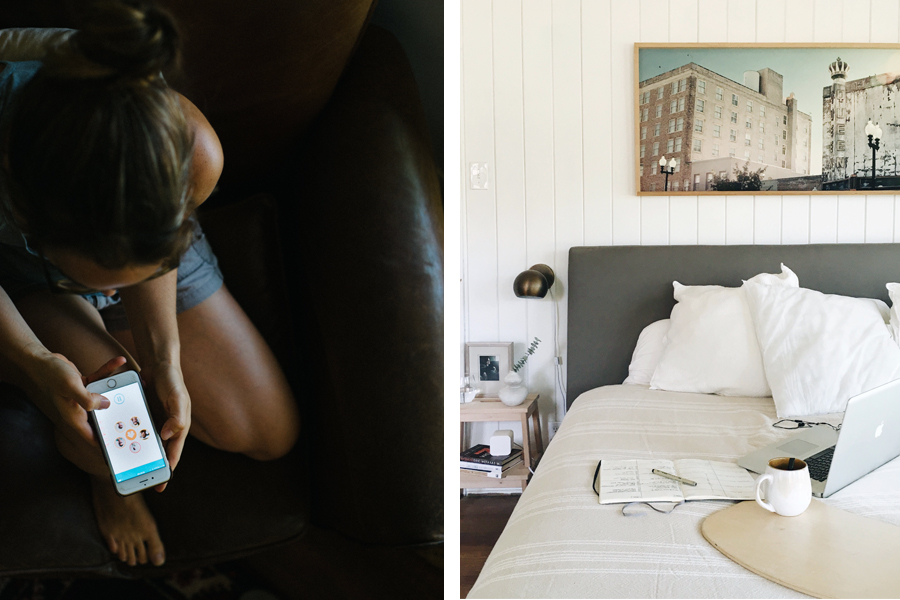
The use of technology in childhood is one of the hottest topics for modern parents, and it seems where ever you land on the issue, it can be a potential point of shame and judgement, one where each family must establish strong justification for their home choices in the sea of varied opinion. Before I share my own, I think it’s fair to preface with this: let’s be gentle with one another on this parenting journey. Ask questions. Test ideas. But let’s always be gentle and give space for the various family contexts.
As with most things our family treats screentime and the internet with moderation and respect. Briefly put: we enjoy both with boundaries. Screens have never been a central part of our family narrative, and we prefer to keep it that way. But we do use them often during the school year for research, writing, audiobooks, music, and educational play. Still, to keep these helpful uses in check, we try to keep this educational screen time to a minimum and periodically discuss: How does this benefit us? What does this cost us? These have been helpful questions as our children grow older and more of their friends have personal devices––something we haven’t opted for them yet. How do screens change your time together? How do they affect your attitudes or relationships? How do they benefit you? What might they cost you? This ongoing conversation is also an education.
The truth is, as an adult, I’m still learning how to navigate and set boundaries for myself in the abstract Internet space. And although I want my children to enjoy and learn to create with modern tools, part of my goal as a parent is also to help them understand boundaries, why they exist and how they are ultimately for our good even as we grow older. Healthy boundaries in childhood can be stepping stones to healthy habits as adults.
During the school year, we allow our children 30 minutes of daily free time on a screen (watching a show, playing a video game, playing with a new app)––after school work, home responsibilities, and outdoor play have happened. And since it’s generally not practical for me to sit and count minutes with each of my children while they enjoy this screen time (that’s usually when I begin checking emails, finish a bit of work, or prep dinner), I’m grateful to have recently found Circle, a device that pairs with our Wi-Fi to help me manage ALL the internet usage in our home during the day, including my own. I’ve only been using it the last month, and already I am loving it. Parents with children and teens who have personal devices, listen up!


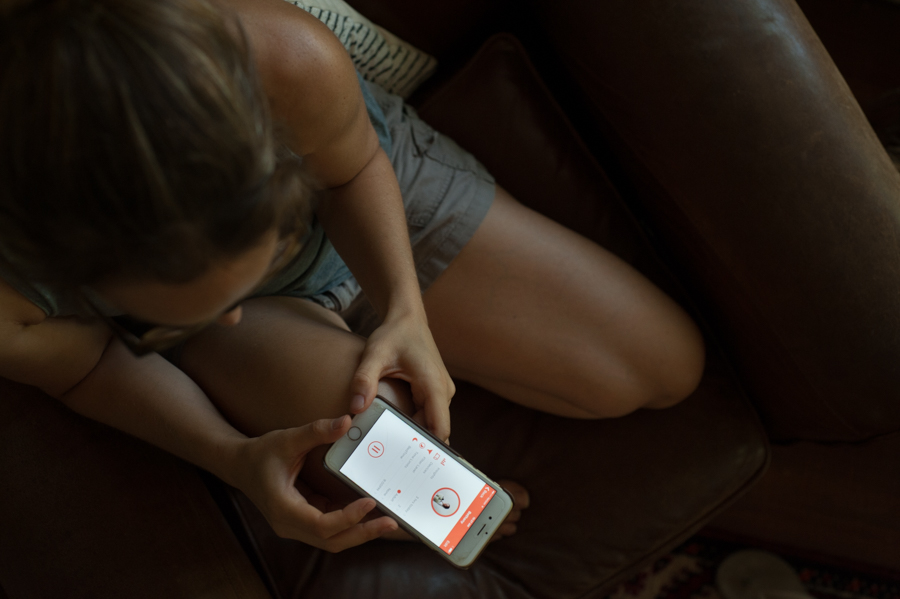

TIPS FOR MANAGING SCREENTIME AND THE INTERNET IN YOUR HOME
As a parent, it’s one part to create the rule and another part to hold to it. I do want my children to learn how to manage and use screen technology, to view it as an asset to imagination, education, creativity, and outdoor play––not a replacement. As we slip into our new school year this week and our routine fills up a bit more, here’s a few ways Circle has been a gift to me as a parent, a help in setting and holding the boundaries we value, even boundaries for myself.
Pause the Internet // One of the largest distractors from my time with the kids is the internet on my phone. Whether I’m editing and sharing an image or trying to quickly check my email, it can quickly become a bunny trail, especially in our homeschool morning. With Circle, I can actually pause the internet on my phone (or any other device), helping me to keep focus. This fall, I plan to use this feature often during our school hours, keeping me free of notifications and even quick email checks at the wrong time. It will also keep them from sneaking off with the iPad or from browsing the computer without permission. If they need the computer or an app during our time, I can simply click a button and allow them to do so, pausing again when their allotted time is up.
I also plan to use this feature for myself during our weekly family movie nights and family meetings, too. This will even be handy when Mark and I enjoy date nights at home, since it can be difficult for both of us to shut off our screen work. With Circle, I can pause the internet for an individual device or for our entire home by clicking a pause button. Win win, as they say.
Create Filters and Establish Time Limits // First, I should note our children do not ever have free reign to browse the internet or certain apps (YouTube) on their own for all the reasons one might imagine. Even knowing how to search the internet is a learned skill, one we’re practicing together. There are of course a variety of softwares and ways to set filters for computers and phones, but I appreciate how easy it is in Circle. I created an account for each child using the app on my iPhone, where I could hand-select the apps they’re allowed to use and even change how long they can use each app. For instance, I de-select YouTube and Amazon since I don’t want them on those apps without my knowing. You can also set a general home filter for all the shared screens, which are most of ours.
I like that I can have an itemize list of all the sites and apps that have been used on each device. If I’ve given them the iPad during school hours to review math facts or play a specific game, Circle let’s me know if they’re actually doing it. I can also choose the general level of content they can access by person or device, i.e. kid or teen? This feature also filters sites that might contain content more mature than you’ve selected for the person or device (pornographic or violent).
If your children have personal devices, this would be particularly helpful, as you can see and regulate the sites they visit and how long they spend on the internet or on a specific app each day. You can also help your children regulate their time by adjusting how long they use a specific app or the Internet in a day, an especially helpful feature as the school year approaches and the day demands more of them. On a side note, this has been so good for me, too, as it allows me to view and occasionally set limits on the amount of time I spend in my social apps. Wink.
Set a Regular Internet Bedtime // Since our children don’t take any devices to bed with them, this isn’t really applicable for them yet. But after writing about the value of unplugging a few weeks ago, I’ve recognized how often I still pick up my phone before bed, even when I have intended to do something different. Habits are so difficult to break. To shift and create a healthier evening habit for myself, I’ve set my own internet bedtime using the Circle app, leaving myself the time to read and unwind without distraction.
While Circle is valuable to me as a parent, especially heading into teen years, it’s also valuable for myself and my own time management, to help me remain focused on what I really value for daily family living. I’m grateful to have a system to help re-direct my attention when I lose focus and also impose set boundaries for my children when I forget or lose track of time.
I’m curious, how do you handle the internet in your home? Do you have a set age in mind or another litmus for when your children are ready for personal devices? Id’ love to hear.
This post is sponsored by Circle with Disney, a new way for parents to manage devices and time. For those of you interested in trying Circle, you can purchase it on discount for $89 at Amazon, Best Buy, Target, or meetcircle.com until August 31, 2016. As always all thoughts and images are my own. Thank you for supporting the businesses that keep this space afloat.
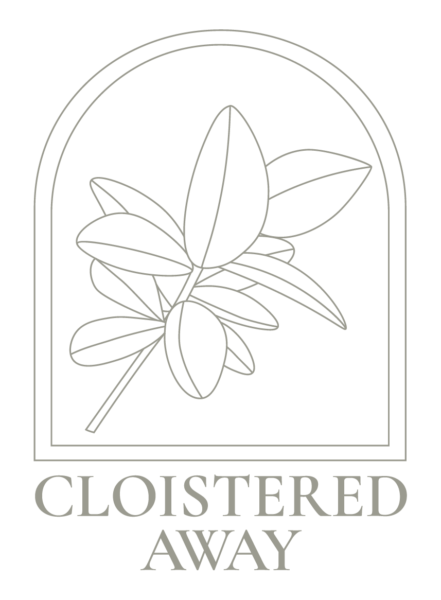



Comments
We love our circle! Thanks for highlighting even more reasons to love it!
Thank you for sharing about this, Bethany! We just purchased our first iPad a month or so ago. My kids (oldest are 9) have not had much time on our devices as of yet. They have played a few games on my phone but now that we have an iPad, I was wondering what to use to set limits/protect their usage. Thankful for the review to get me considering what to use! Very helpful and timely.
I’m so glad to hear this, Danielle. It’s so helpful for me to hear from other parents on this topic, to have a preview of other people’s homes and how they navigate the internet. I hope it’s a peaceful transition for your home. x
Thank you for your comments on a thorny issue in our culture! I was surprised you didn’t talk at all about pornographic or violent content, which is my main concern with internet-based devices both with young children who can innocently stumble upon terrible images, and teenagers (in the long-term) who can seek out that material because they have not yet developed the maturity and impulse control to avoid those sites. Does the Circle app address those concerns?
Yes, sometimes content is so obvious I fail to mention them at all. Sigh. I’ll edit to add some of these ideas. Thank you. Our children do not ever have free reign to browse the internet or certain apps (YouTube) on their own for both reasons you mentioned. Even knowing how to search the internet is a learned skill, one we’re practicing together.
Still it’s nice to know boundaries are set for “impulse controls” as you said. And yes, Circle does have this feature. I implied it in the setting filters based on appropriate age levels section, but wasn’t specific so thank you again. You can use Circle to set the general home filter and also filters for specific devices or people: Pre-K, Kid, Teen, Adult, or None. When you or your child reaches a site that might have content not appropriate to the age, it sends up a pretty page that let’s you know it’s been filtered. As a parent you have the ability to change filters and settings really quickly through your app. For instance, our home was set to teen and I went to a site with recipes for alcoholic drinks and was filtered. I switched it quickly for myself and then set it back when I was done. I hope this helps!
thank you for this! very helpful… I am curious though: we have one iPad with four kids using it… can we still filter the content based on each child? i’ve debated purchasing one, but I wasn’t sure how well it would work since our kids do not have their own devices.
Yes! All of our devices are shared, too. There is a general home filter for all shared devices, but I still created an account of settings for each child since some of my children have different filters. When Liam is on the iPad, I can assign it to him (with all of his filters) and then switch it when it’s Olive’s turn. Does that make sense? It does require more switching than if they had their own, but it helps me stay connected to how we use each.